How do I assign or un-assign a device in Control Centre?
This article provides an overview of how to manage devices that exist in Control Centre. If the device has not yet been added to Control Centre, please follow the instructions here first.
To assign a device to an asset:
- Navigate to the Assets tab on Control Centre
- Click on the asset you wish to assign the device to, and ensure that the asset is highlighted blue to open the Edit Asset menu
- Scroll down to the bottom of the Edit Asset menu and find the Assign Devices field
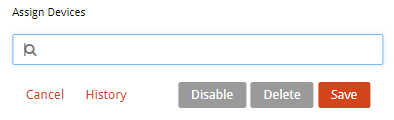
- Type in the name of the device you wish to assign to the asset. As you begin to type the name, devices with that name will appear in the drop down menu
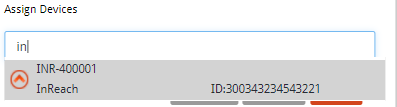
- Click on the device to assign it to the asset. The device information will show up as a blue box as shown below when it is assigned
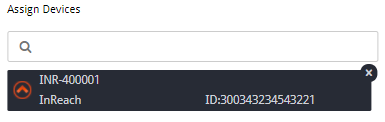
- Hit Save at the bottom of the Edit Asset menu
To un-assign a device from an asset:
- Navigate to the Assets tab in Control Centre
- Select the asset you want to remove a device from. Ensure the asset is highlighted blue, which will open the Edit Asset menu
- Scroll down to the bottom of the Edit Asset menu. All the devices currently assigned to the asset are listed below the Assign Device field
- Remove the device from the asset by clicking the x icon at the top right corner of the device you want to un-assign (circled below)
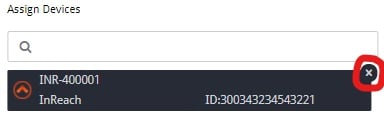
- Hit Save at the bottom of the Edit Asset menu
- Once a device has been un-assigned, it is available to be assigned to a different asset