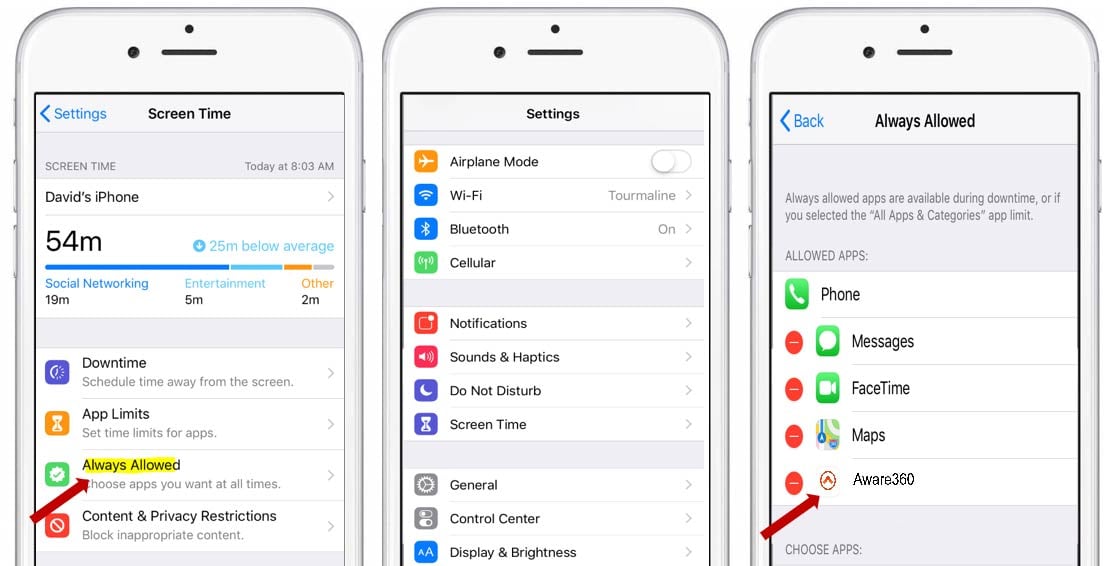How to Manage Battery & App Throttling Settings For Apple iPhones using SafetyAware
When it came to light that Apple was throttling their older iPhone models, most owners were not thrilled. Apples response was simple, we throttled older models to prevent iPhones from shutting down when batteries could not process the demand of their processors. Since the outrage and newly created battery replacement services, Apple also released multiple configurations that allow Apple Users to control battery performance that could dictate the performance of a mobile app. Below reflects step-by-step instructions on how to access these options and how to disable them.
Disable Battery Throttling (Peak Performance Capability) on iPhone 7 + 8 models
1. Open the Settings App
2. Scroll down and tap on Battery
3. Click into Battery Health
4. Click Disable
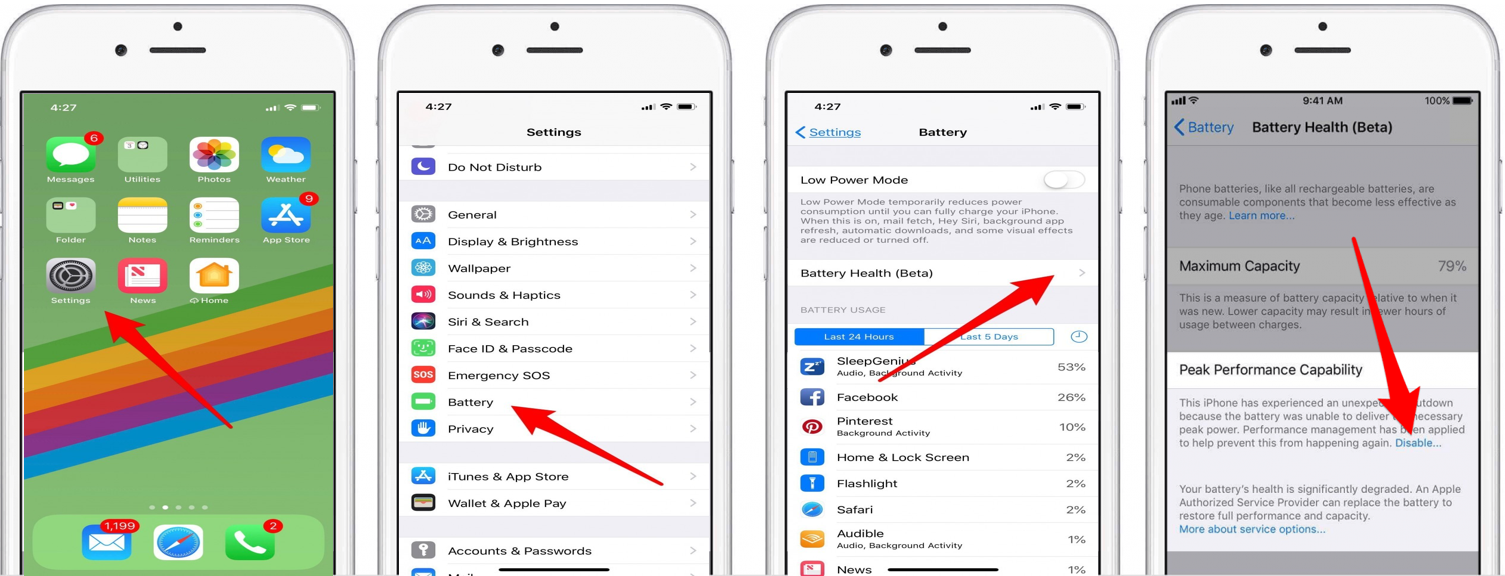
Enable 'Always Allowed' to your Aware360 App
1. Open the Settings App
2. Scroll down and tap on Screen Time
3. Ensure your App is not limited within the following configurations: Downtime, App Limmits & Content Privacy
4. Click into Always Allowed
5. Select the Aware360 Application