The Notifications module in the GoAware Portal is where you view and create notifications to send to your GoAware app users. These notifications are pushed out through the app, they are not sent via SMS.
Notifications Module: All Notifications
To access the All Notifications section, select the Notifications module in the menu and then select "All Notifications". In this module, you can view details of all the notifications that have been sent by any administrator, and resend notifications.
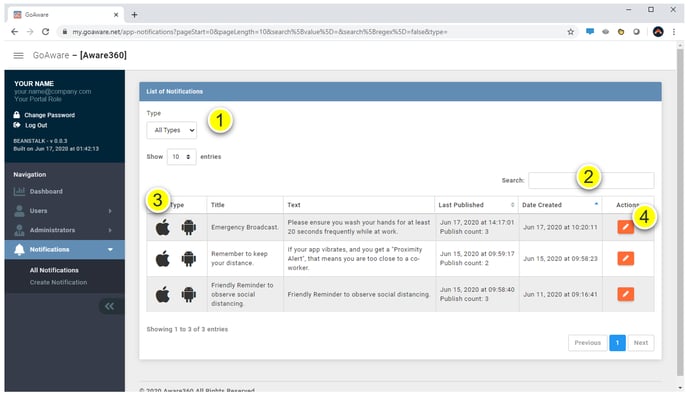
- Filter the list of notifications by device type (Android or iOS).
- Search for specific notifications by their title.
- List of all notifications that have been sent (newest on the top). This area shows which device type it was sent to, the tile, text, date published, and date created.
-
Edit and / or resend a previous notification. Follow the legend and graphic below.
-
-
-
Select the icon in the action column.
-
Edit the text in the title or body if you would like to change the notification.
-
Select the devices you wish to send this notification to (ioS or Android).
-
Press ‘Save Changes’ and on the confirmation screen select ‘save changes’ to send the notification.
-
-
-
Notifications Module: Create Notifications
To access the Create Notifications section, select the Notifications module in the menu and then select "Create Notifications".
Steps to Create a Notification:
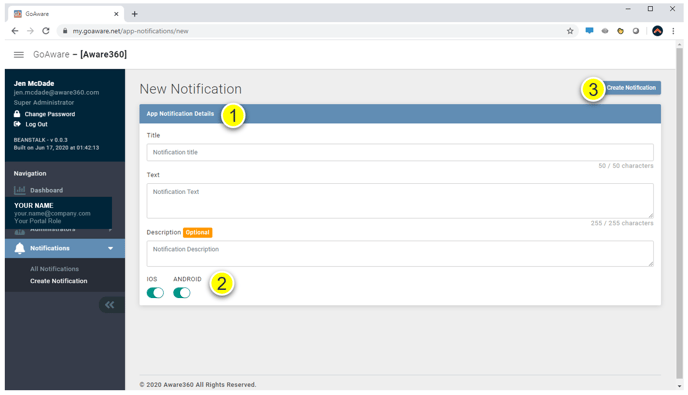
-
Enter the notification details - the title and text appear in the notification for users.
-
Select the device type you wish to send the notifications to.
-
Press ‘Create Notification’, then press ‘Create’ on the Confirmation screen.
Example of How a User Sees Notifications:
Notifications are displayed in the notification bar of a GoAware App user’s phone.
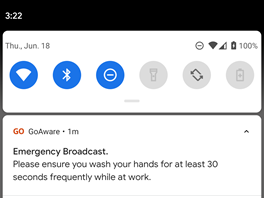
Need more help? Contact us:
- support@aware360.com
- +1 877 352 8522
