Fine tuning notifications in Android Pie (9)
If you aren't getting notifications from the app, you may need to adjust your phone's notifications settings.
A quick note before we dive in is in order. There may be slight variations in the settings menu names, depending on your model of Android, but the overall process is the same no matter what type of phone you're using as long as it is running Android Pie.
- Open the Applications settings from the general settings menu on your phone.
- On some phones, you may need to look for Apps & Notifications on the list.
- If you see a list of Recently opened apps scroll down and open the link to See all of your apps.
- Find the app you want to set up in the list. In this case, it will be the Nest app. Tap it to open its settings.

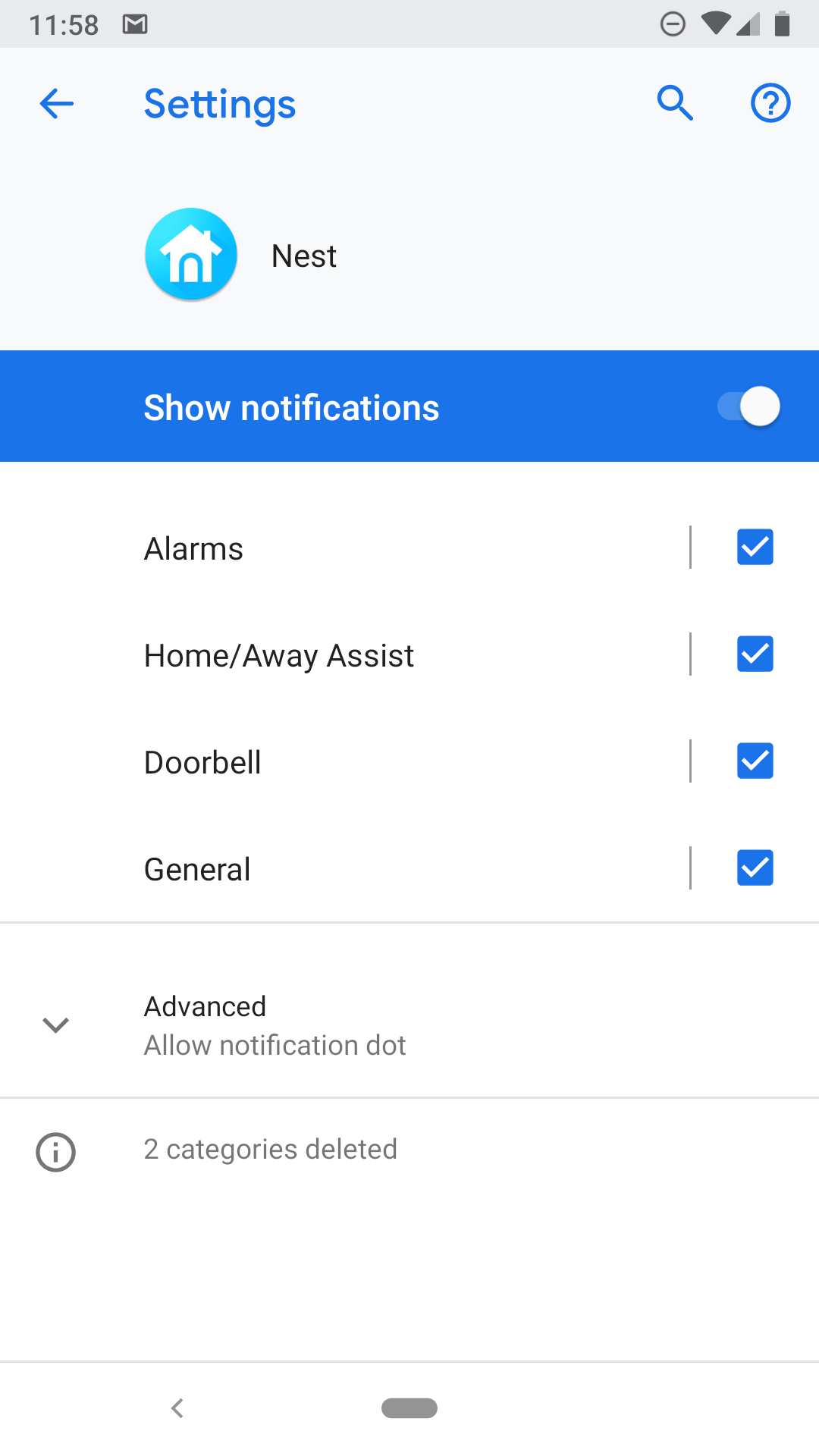
- In the next window, tap the section labeled Notifications to enter the app's notifications settings.
- You'll see all the different notification categories. Any change to a category affects everynotification of that type, no matter where or from who it originates. An Alarm is an important thing so we'll look to make sure it's set up as our example. Tap the entry to open the Alarms notifications category settings.
- A window titled Behavior will open. Here you can choose if you want to hear a sound or if you would like the notification to "peek" at you while you're doing something else.
- The window will close once you've made a selection.
- Next, tap the field labeled Advanced and the page will expand.
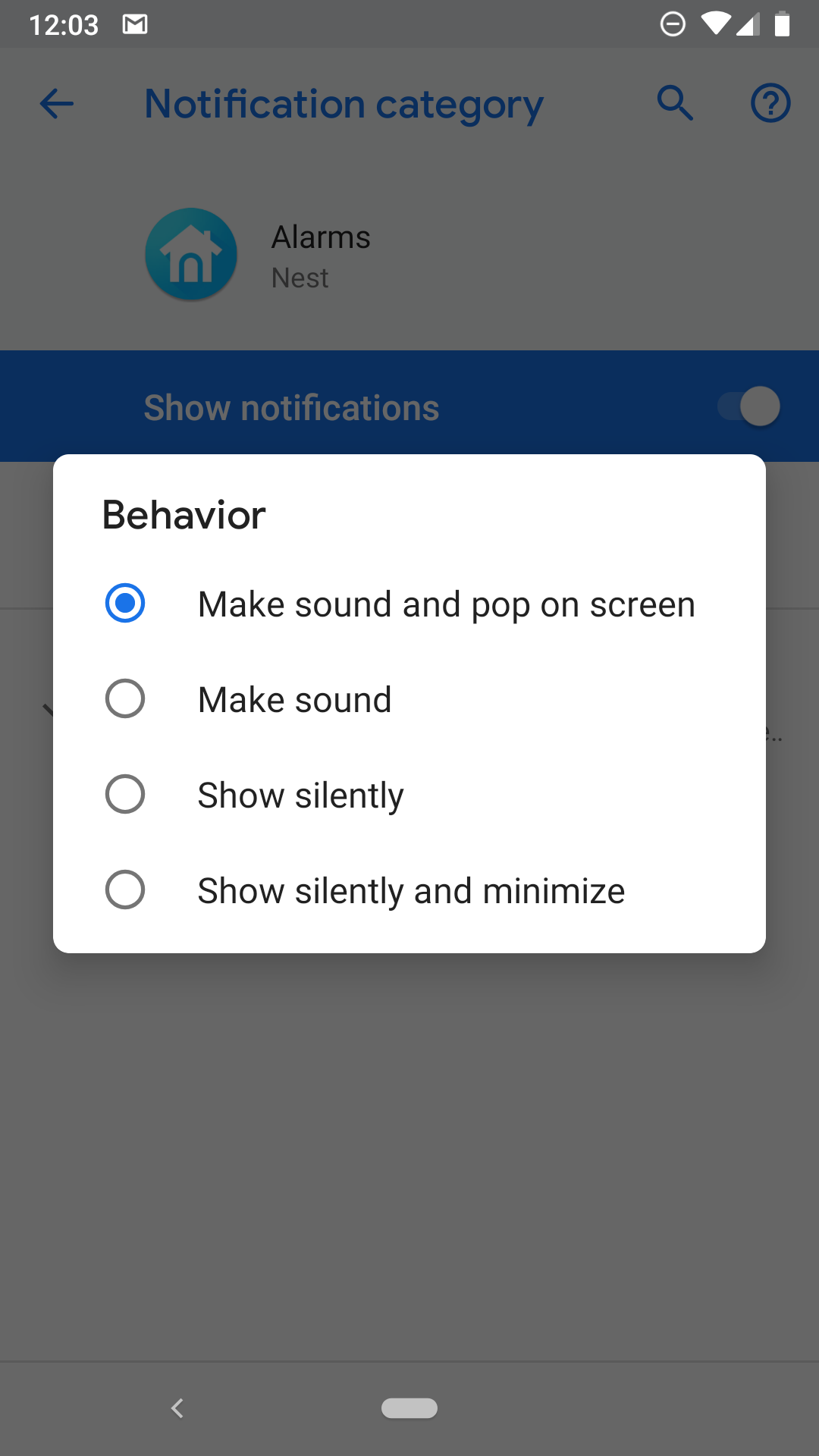
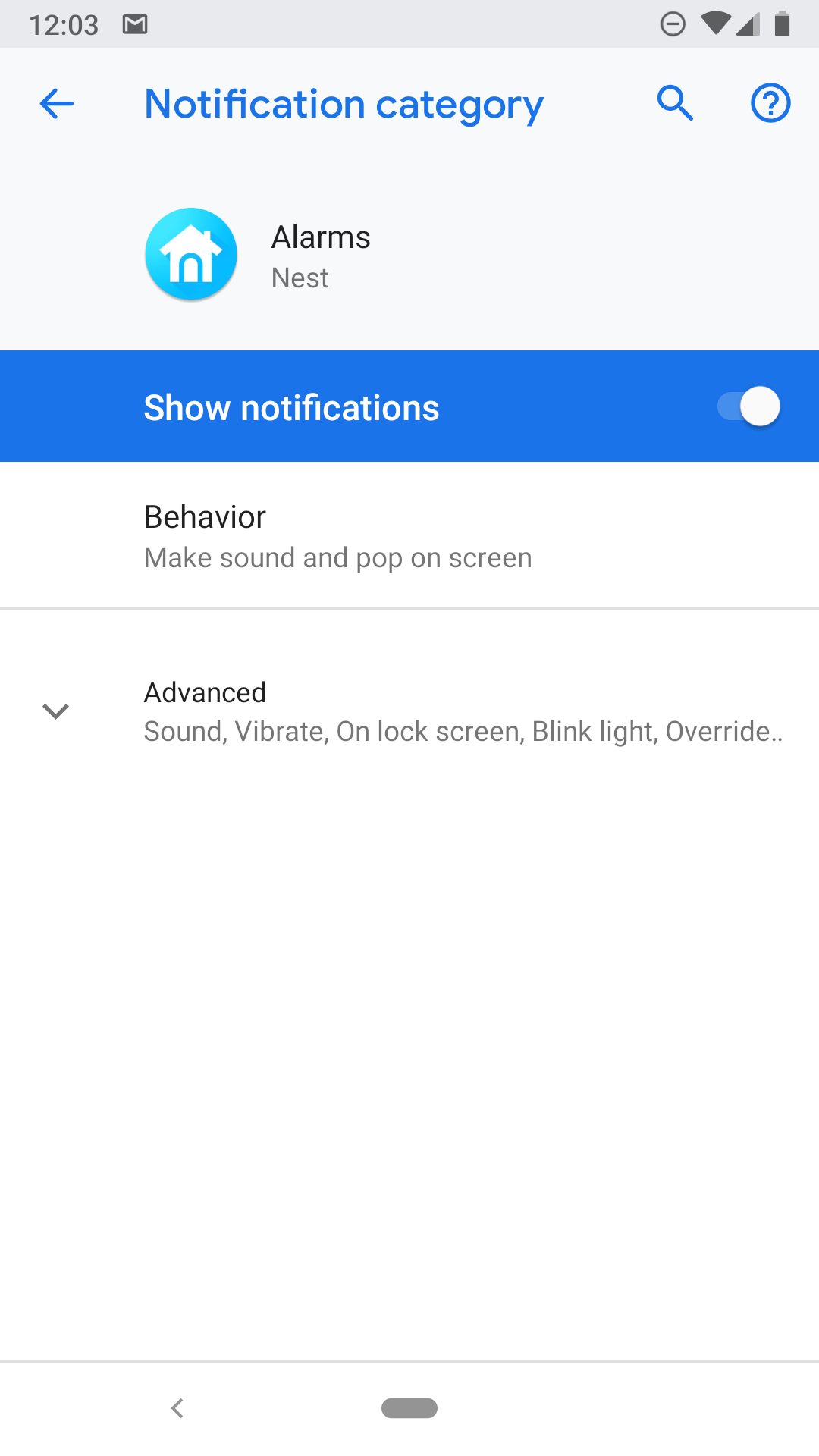
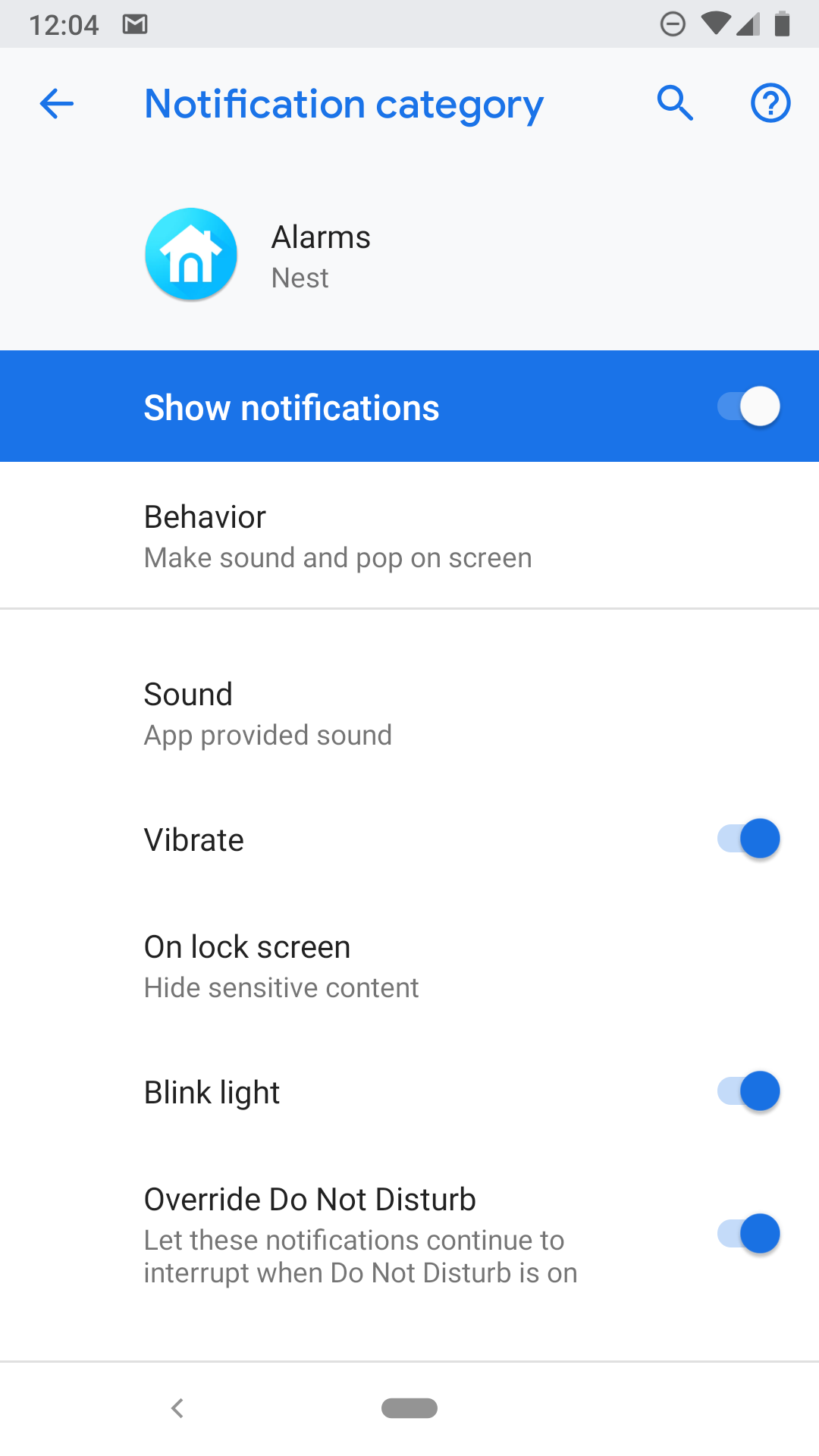
- Here you can choose the notification's tone if you enabled sound, decide if your phone should vibrate when a notification of this type arrives, if any LED should blink or light up, if the notification should appear on your lock screen, and most importantly if it should override your Do Not Disturb settings. That's handy. You can mix and match these settings however you like to fit you best.
Notification overload is a real thing and it sucks. You get used to being alerted about petty things you might not care about so you may want to start ignoring the little beep, That can be a really bad thing if something important is happening. Use the tools in Android Pie to fine tune your way to the perfect mix of notifications.
credit: www.androidauthority.com