How do I set up my SafetyLink Band?
The instructions that came with your SafetyLink band are no longer current. Please disregard those and follow these instead!
Here's the step-by-step:
- Download the "SafetyAware" Application
-
If you have not downloaded the application, please follow the steps outlined below:
- If you are using an Android phone (Samsung, LG, Google Pixel, etc.), go to your Play Store and search for “Aware360”. If you are using an Apple iPhone, please go into the App Store and search for “Aware360”
-
Please watch the video below before you set the password and login to the platform: https://www.youtube.com/watch?v=BM3k9sI_2xw&feature=youtu.be
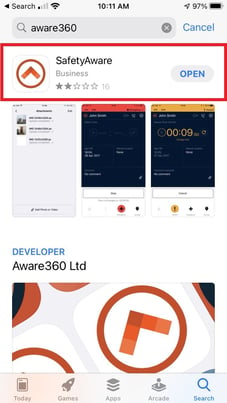
-
-
Make sure that you can log into your account on the application
-
Passwords can be set for the accounts via Google Chrome or Firefox. Do not use Internet Explorer or Microsoft Edge to set your password as these are not supported by Aware360.
-
-
Enable Bluetooth on your device:
-
To enable Bluetooth on Android, scroll from top to bottom on the main screen and tap the Bluetooth icon as shown below
-
For iOS products, scroll up from the bottom of the screen to the top to see the icon as shown below
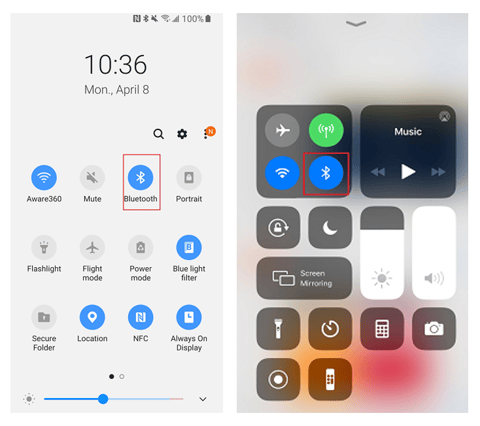
-
-
Charge the SafetyLink Band for approximately 30 minutes using the charger provided in the box.
-
Bands will be fully charged in 2 hours which will enable you to use the bands for 8 to 10 days.
-
-
To connect the phone to the band:
-
In the SafetyAware application on the phone, tap on the settings icon to access the settings for the application as shown below
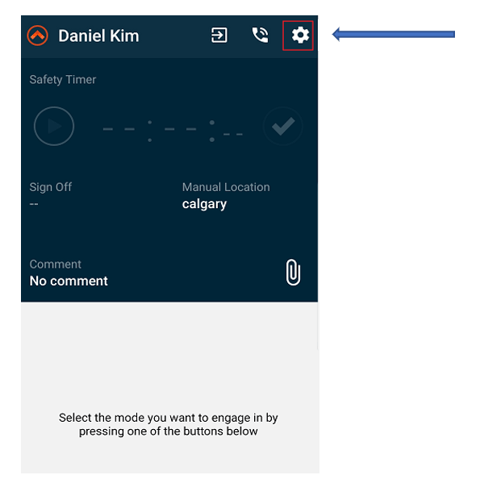
-
-
Next, click on “SafetyAware Companion" as shown below
- Toggle on the companion device setting and tap "Aware360 Bands"
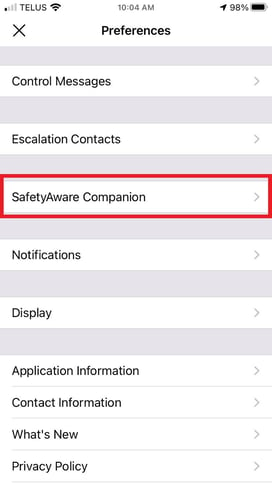
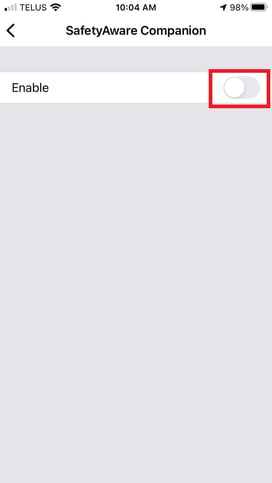
-
Click and hold on the Multi-purpose button on the SafetyLink Band for 5 seconds to enable “sync” from the band to the application. The multi-purpose button location is shown below
-
The band’s code can be found on the bottom of the band (as shown below), and this code will be shown on the application
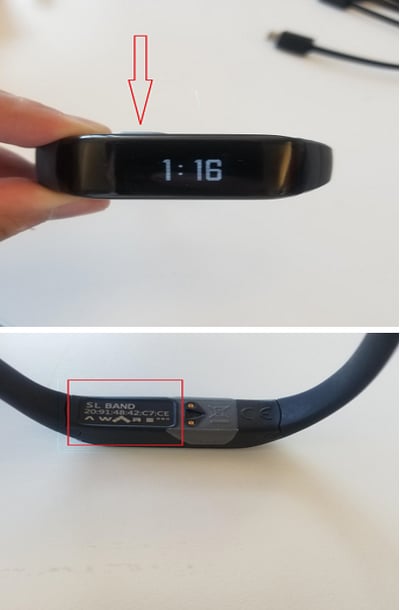
-
The main feature of the SafetyLink Band app is the ability to trigger an SOS from the band rather than using the application on the phone. This can be done by double-clicking on the SOS button which can be found as shown below
-
If the SOS is triggered accidentally, the SOS can be undone through the application.
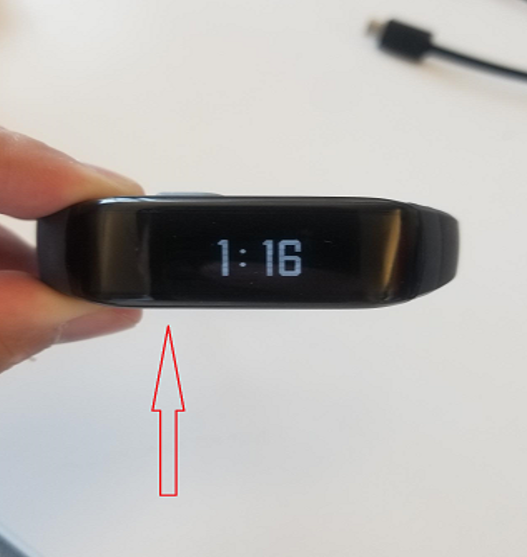
Need more help? Contact us:
- support@aware360.com
- +1 877 352 8522
