How do I configure email notifications for escalation plan alerts?
The escalation plan editor gives administrators the ability to configure automatic email notifications when an asset generates an alert, signs on/off, or checks in.
- Navigate to the escalation plan page in Control Centre
- Enter the escalation plan editor page, shown below, which can be accessed in two ways:
- Select the Clone button on an existing plan
- Select one or more assets that you would like to receive notifications for, select Apply Plan, and select a plan template
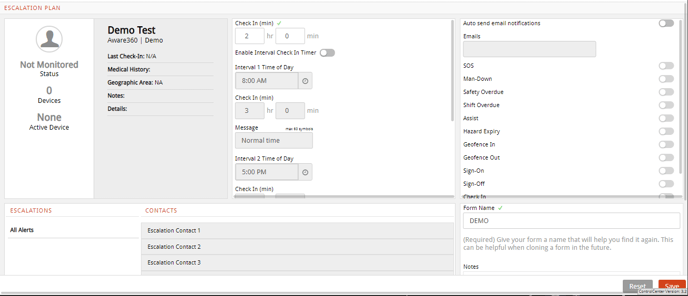
- On the right side of the screen, turn on the toggle labelled Auto send email notifications
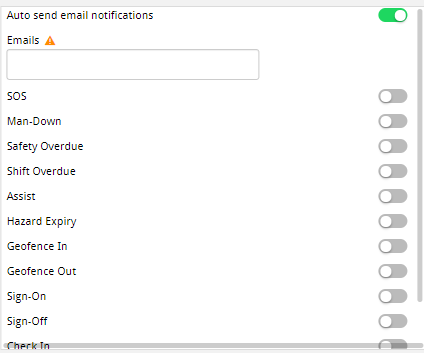
- Enter the email address, or addresses that you would like the alerts to send to in the Emails field. Email addresses associated with users already in the client will appear in a drop-down menu in the Emails field.
- Turn on the toggles for the alerts that you would like to receive. In the below example, the email address in the field would receive email alerts for SOS, Shift Overdue, and Safety Overdue events.
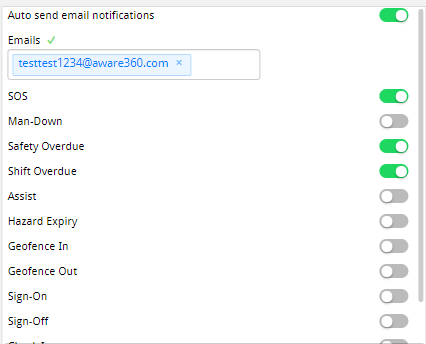
- To configure another set of alerts for the same plan, scroll down to the Add Notification button, which will create a second email field and second set of toggles for alerts
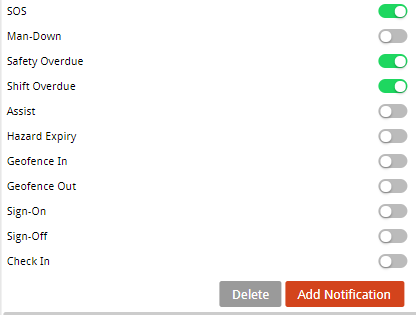
- Repeat steps 4 and 5 with the new email field to configure the second set of alerts. This will allow you to send different sets of alerts to different email addresses.
- At the bottom right of the escalation plan editor, hit Save to save your changes.