Getting to Know the SafetyAware App - Basic Features and Terminology
This document is a knowledge-based article outlining the basic terminology and features of the Aware360 app, the SafetyAware mobile application for workers.
For a video guide to using the SafetyAware app, please click here.
For a video guide and more information on app installation, click here.
If at any point you need to update your user profile, check out this helpful tutorial.
What is the difference between the Assist, Hazard, and Emergency timers?
Workers in the field using the SafetyAware app have access to a variety of safety times. After sending a sign-on, you will begin a monitoring session and see a Safety Timer. Throughout the day, you will need to check in periodically to verify that you are safe. Additionally, you have access to the Assist, Hazard and Emergency functions. Here is what these features are typically used for:
Assist
At the bottom left-hand corner of the screen you will see assist button, which is used in a situation like having a flat tire somewhere out of cellular range, and being able to provide an exact location via the Mobile App. Press the button, enter a comment (what happened) and press the assist button. The monitoring team will be able to contact you and assist depending on your situation.
Hazard
This timer is used for employees who are entering dangerous areas. Workers can set a hazard timer if they are to perform a dangerous work activity such as using a high ladder but are also able to use the hazard timer for any situation where they feel unsafe. To use this, press the hazard icon, enter amount of time and press start timer. This will update our monitoring team so that they can ensure that they have your precise location. If the hazard timer expires, you will trigger an alert and our monitoring team will contact you and escalate the response as needed.
Emergency
Next is the most important feature, the emergency button. This is used when workers need immediate help for emergency situations which may include a violent attacker, or a work-site accident. To initiate an SOS, press the emergency icon, and an alert will be generated in 10 seconds. This SOS state will trigger your escalation plan and our monitoring team will begin to act. In case you accidentally hit it, you can cancel this emergency within the initial countdown.
Sign-off
Lastly, workers must sign-off at the end of their day to stop the real time monitoring. Simply press the sign-off icon at the top right-hand side of your screen to conclude your session. Additionally, log out of the app through the preferences tab in the top right corner of the screen. This ensures that all monitoring features of the app have been fully disabled.
For more information on how to use the features of the app, please click here.
Which Automatic Notifications should I expect from the app?
Timer Expiration Reminder:When you have started an assist, hazard, or emergency timer, you will receive a notification on your home screen that your timer is ending, in a text message format. It will remind you that the respective safety protocol will be issued should you not go onto the app and disable the timer.
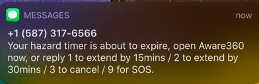
Once the timer has expired, if you have not responded to the text message nor logged into the app, you will receive a notification from the Aware360 app directly.
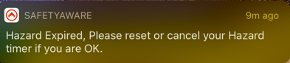
Check out details on how to respond to a message from Control Centre here.
Downloadable User Guides
Click here to download the SafetyAware App User Guide for iOS devices.
Click here to download the SafetyAware App User Guide for Android devices.
Have any questions that are not covered in this document? Feel free to explore the other articles in our Knowledge base that cover a wide range of helpful topics. If your inquiry or situation is not addressed in our articles, please send a ticket to our support team and we would be happy to assist. Stay safe!