Aware4Duty needs a reliable connection to the Internet with a download speed of at least 0.5 Mbps (512 Kbps). Most connections can exceed this speed, even cellular data connections. But to ensure your network connection meets the required minimums, you can perform two easy bandwidth tests, and then provide the results to support@aware360.com for analysis and help.
To determine your connection speeds for use with Aware4Duty, follow these steps:
1. In a Web browser such as Chrome, Firefox, or Safari, go to www.speedtest.net.
Tip: Performing the speed test when employees will be using Aware4Duty may help account for any network traffic affecting connection speeds at those times of day.
2. Begin the first test by clicking “GO.” The test lasts about 40 seconds and will measure the download speed, then the upload speed, of your connection to your local server.
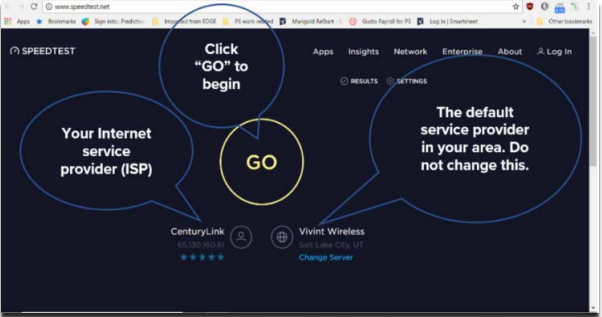
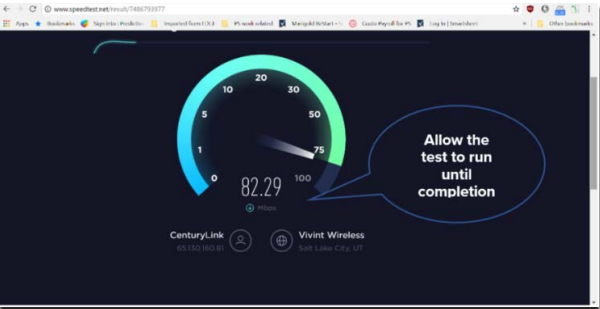
3. Once the test is complete, record the download and upload speeds.
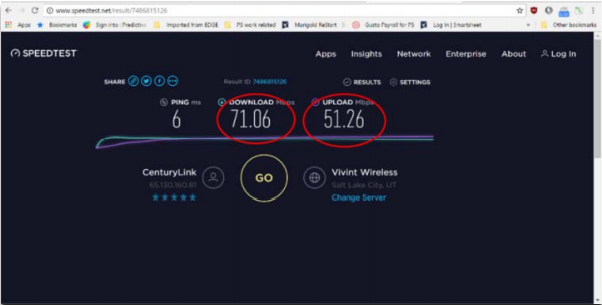
4. Now, click “Change Server,” search for “State of Iowa: Des Moines, IA,” and select it. You will now perform the speed test a second time with this server. Click “GO” to begin. This test will measure the speed of your connection to a certain Aware4Duty server located in Iowa.
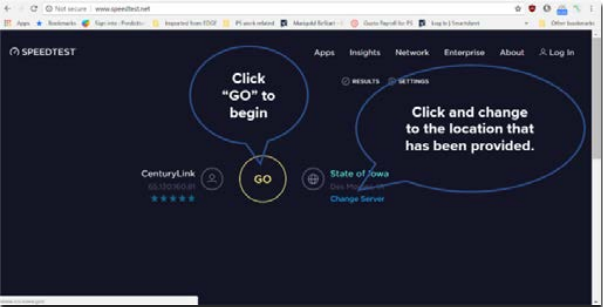
5. Once this second test is complete, record the download and upload speeds.

6. If any of the download or upload speeds that you record are provided in Kbps instead of Mbps, your connection may be too slow. Generally, download and upload speeds above 1 Mbps should be adequate to use Aware4Duty.
7. Aware4Duty users outside the U.S. should perform this test protocol at least twice to confirm typical speed results
If you have questions or concerns about the speed tests or your connections speeds, forward the download and upload speeds from both tests to support@aware360.com for assistance.
